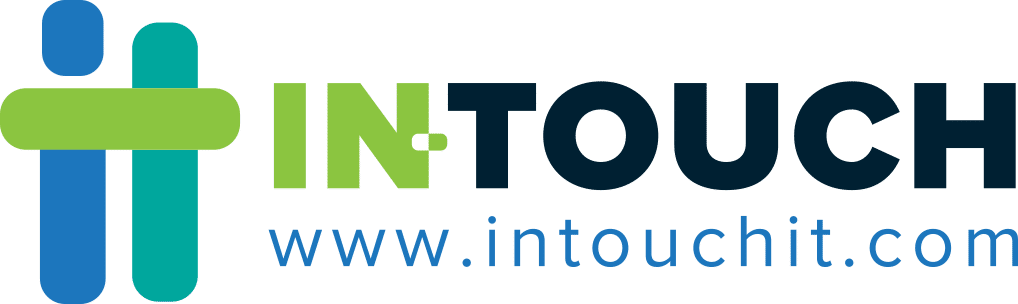In today’s fast-paced business world, a reliable battery is a must-have for staying connected and productive. Whether you’re in the office or on the go, knowing how to make your MacBook battery last longer can make all the difference. Here are some tips to help you squeeze every last drop of power from your MacBook, ensuring you stay powered up and ready to tackle any task.
How to keep your MacBook charged for longer
There are many things you can do to maximize your MacBook’s battery life:
Keep your OS up to date
It’s important to ensure your MacBook is updated with the latest macOS, as these updates often include improvements to battery efficiency. To check for updates, simply click the Apple menu on the top left corner of your screen, then select System Preferences. Look for the Software Update option and see if you’re running the latest version.
It’s best to set your software updates to automatic to ensure you’re always running the most recent macOS version.
Adjust your energy settings
Your MacBook intelligently adjusts power usage based on whether it’s plugged in or running on battery. To extend battery life, it uses features such as dimming the screen. However, you can customize these settings in the Energy Saver preferences for a bit more control.
Simply click the Apple menu on the top left corner and select System Preferences. Look for the Battery icon and click on it. Here, you’ll find various settings you can adjust, such as screen brightness and automatic sleep settings, as well as the option to prioritize performance or battery life. Remember, prioritizing performance will drain the battery faster.
Dim your screen
Reducing screen brightness is an effective way to stretch battery life. Adjust the brightness to a comfortable level for your eyes. For example, when you’re working in a brightly lit room, you probably won’t need maximum screen brightness to work on your documents.
Turn off your Wi-Fi connection
Wi-Fi uses battery power even when you’re not actively connected to the internet. To squeeze the most out of your battery life, simply turn it off when you don’t need it. You can do this quickly through the Wi-Fi menu in the top bar or by going into Network preferences.
Manage peripherals and programs
Disconnect external devices such as hard drives when you’re not using them, as they continue to draw power even on standby. Similarly, many programs continue to run in the background even when minimized. Close any programs you’re not actively using to prevent them from draining the battery. Look for their icons in your dock and right-click on them. Select Quit to close the programs entirely.
Charge smartly
When charging other devices via USB using your MacBook, ensure it is plugged in and powered on to prevent excessive battery drainage. If another device is connected to your MacBook while it’s off, in sleep mode, or in standby mode, that device could potentially drain your MacBook’s battery.
How to extend the life span of your MacBook battery
Maximizing battery life is important, but so is keeping your MacBook battery healthy in the long run. Here are some tips to ensure your battery delivers optimal performance for years to come:
Use battery health management features
Your MacBook is equipped with intelligent features to slow down the natural aging process of the battery.
One such feature is Optimized Battery Charging (available on macOS Big Sur and later). This clever tool learns your daily charging habits and delays charging to 100% until just before you typically need it. This reduces wear and tear on your battery, keeping it performing at its best.
Your MacBook also protects itself from extreme temperatures. If its environment gets too hot or cold, charging might pause temporarily. Charging will resume automatically once the temperature returns to normal.
To see if these features are already enabled, head to System Preferences > Battery > Health.
Avoid extreme temperatures
Do not leave your MacBook in direct sunlight or hot environments (above 95° F), as this can permanently reduce how long your battery holds a charge and even damage it further while charging.
Extremely cold temperatures can also affect battery life, but thankfully, this is temporary. Once your MacBook warms back up, performance will return to normal.
For optimal battery health, it’s best to use and store your device in an area where the temperature is between 62° F and 72° F.
Let your MacBook breathe while charging
Some MacBook cases, particularly those made of thicker materials, can trap heat during charging. This heat can be harmful to your battery. So if you notice your MacBook getting warm while charging, remove the case first. This will allow for better airflow and keep your battery cooler.
Also, consider using a case made from breathable materials or one that has vents specifically designed for heat dissipation.
Store your MacBook properly
If you plan to store your MacBook for a long time, partially charge it to around 50% first. A fully discharged battery can lose its ability to hold a charge, while a full one can degrade over time. If you’re storing your MacBook for more than six months, consider charging it to 50% every six months to maintain optimal battery health.
Before storing it, make sure your MacBook is completely powered off to prevent unnecessary battery drain. Choose a cool, dry location for storage, ideally below 90° F, as heat can damage the battery even when not in use.
After extended storage, your battery may be depleted. Allow around 20 minutes of charging with the original adapter to get your MacBook back up and running.
By following these simple tips, you can ensure your MacBook battery delivers optimal performance for years to come. This translates to increased productivity and fewer worries about running out of power at critical moments.
If you have any questions or concerns about your MacBook battery or other IT needs, don’t hesitate to contact our managed IT services team. We’re here to help your business thrive.